Bigo Live
How to pay with Binance
🔥 Jackpot! 10,000,000 Bigo Diamonds Every Week! 🔥 - Click Here To Join Now!
How to pay with Binance
Before you start this ultimate guide, you must have a verified account. To create an account and verify it on Binance download the app from here:
Next steps:
Once you have downloaded the official app on your smartphone and created an account, make sure that you have verified your account.
The buttons below will direct you to the sections on this page to learn each step of the tutorial.
Add Money.
The Binance app has 2 interfaces "Lite and PRO", By following these guide steps you will learn how to add money to Binance in a few minutes easily.
Step 1:
Switching between LITE and PRO interface
Click on the icon at the left top of the screen.
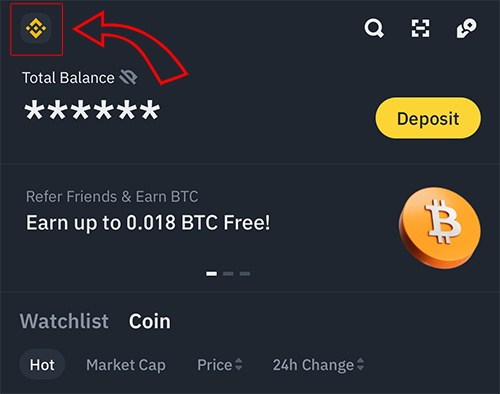
Click on "BINANCE Pro" or "BINANCE Lite" based on your needs.
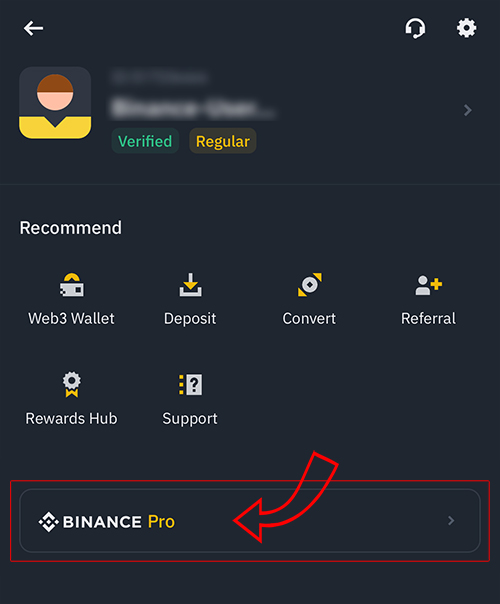
Step 2:
Adding money using the regular way "LITE"
On the LITE interface, click on the exchange icon at the bottom of the screen.
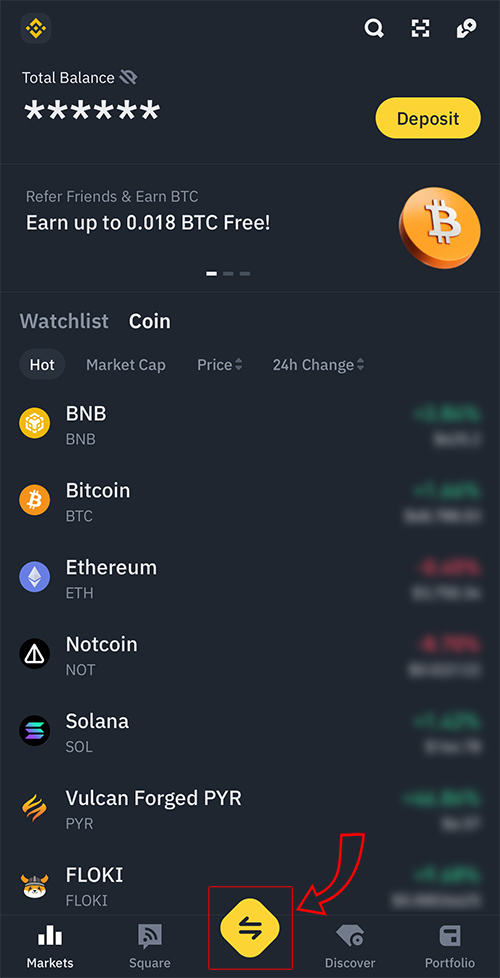
Then click on "Buy".
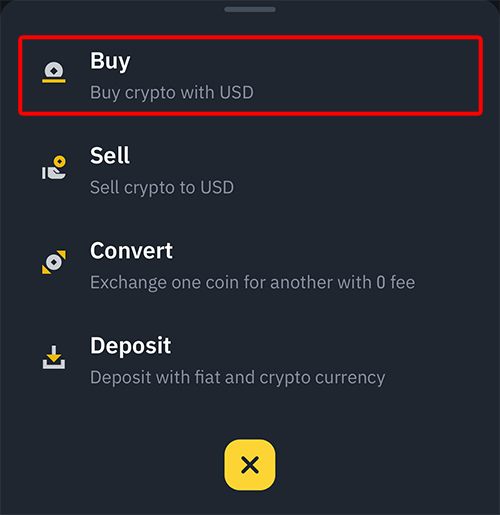
Search for USDT currency using the search bar at the top of the screen..
Then choose "TetherUS".
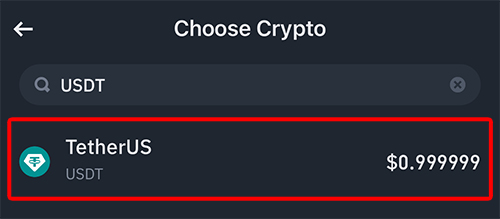
In this screen, enter the amount you want to buy. We recommend that you click on the "By Money" option so you can get the exact amount of USDT that you need.
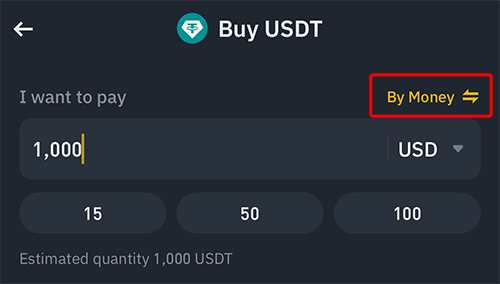
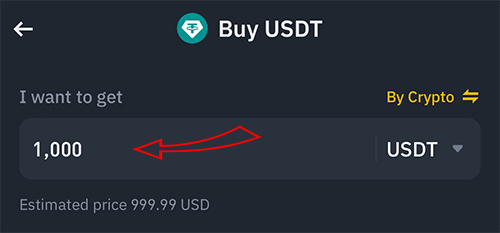
Choose how you would like to pay.
Pay options are based on your country.
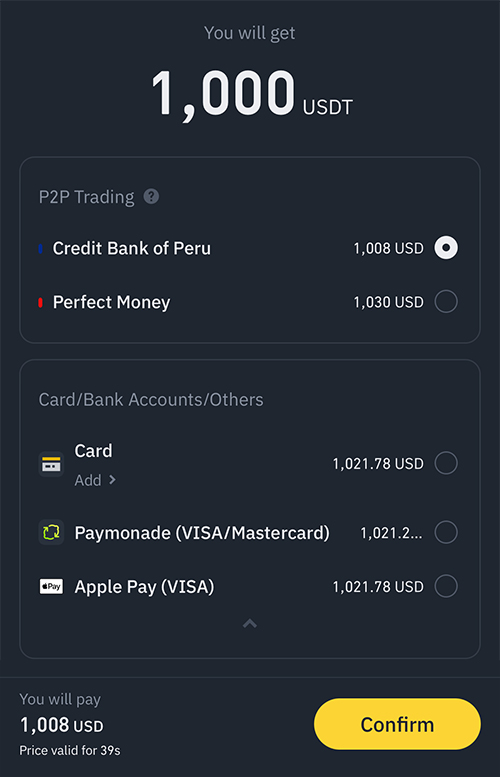
After you choose the pay option, click on "Confirm" and follow the instructions on the screen.
Once you pay successfully you will receive your USDT in your wallet "Binance Account".
Step 3:
Adding money using advanced way "PRO"
If you are unable to add money using the regular way for any reason, this PRO way will let you add money to your Binance account easily. We recommend this way because it's easy and instant.
NOTE: If you are on the LITE interface, then switch to PRO.
At the bottom of the screen click on "Trade".

On the Trade page, choose P2P (Mean: Person 2 Person).
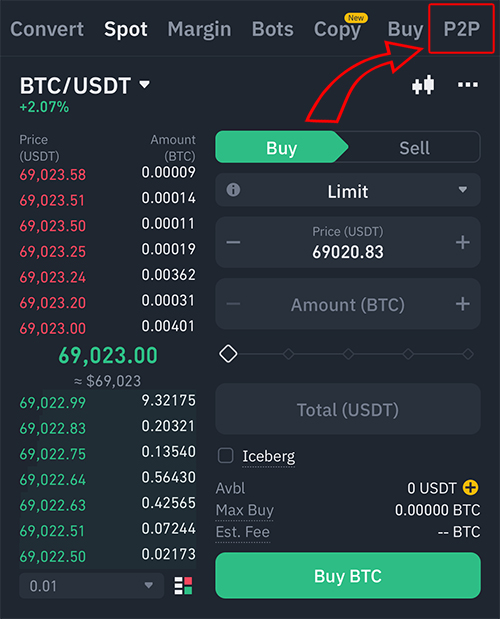
On the P2P page, click on "Buy"
1st option: choose USDT if not already selected
2nd option (Amount): enter the amount you want to pay or receive.
3rd option (Payment): choose which payment option you want to use.
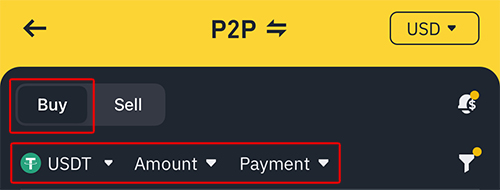
A list of sellers will show up based on your selections. Choose one that fits with your needs. Click "Buy".
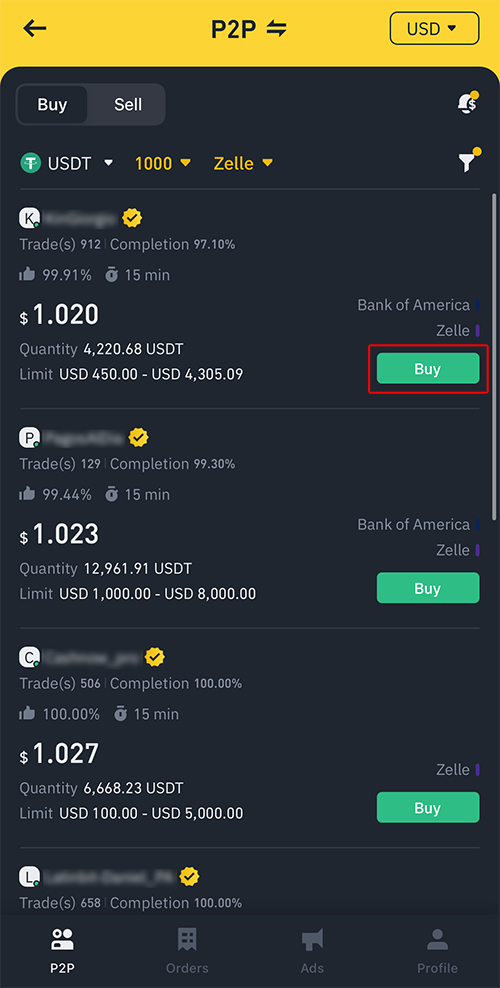
Enter the amount you want to pay, and check how much USDT you will receive to make sure you pay the exact amount in return for USDT.
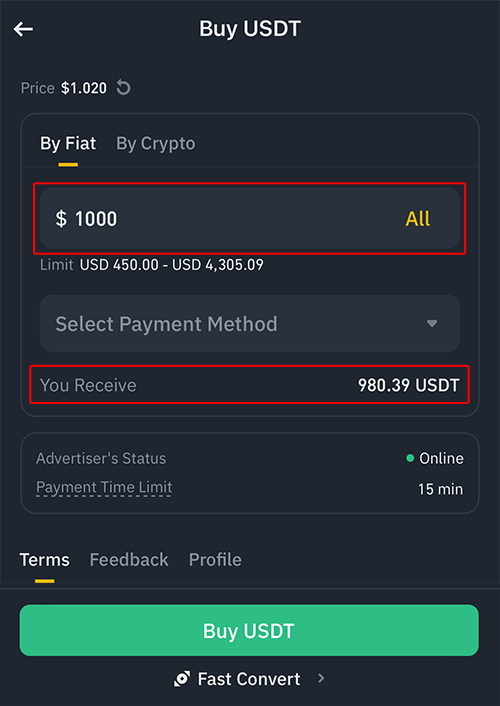
Click on "Buy USDT" and follow the instructions on the screen.
Here is some advice that you may want to know.
- Choose a seller that has the golden badge "verified seller".
- Choose a seller that has completion "above 90%".
- Wait until the seller releases your USDT before confirming "Amount Received".
- When you pay/transfer to the seller do not mention "Binance nor cryptocurrency" in your transfer reference.
Send/Transfer Money.
After learning how to add money to Binance and having your USDT on your Binance account/wallet, learn how to send your money to us as described on the service page you want to request.
Step 1:
Click on Wallet at the bottom of the screen.
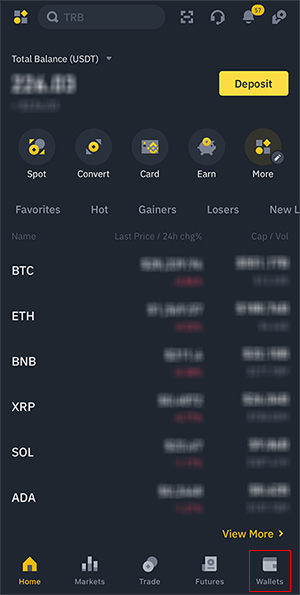
Choose "Funding", then click on "Withdraw".
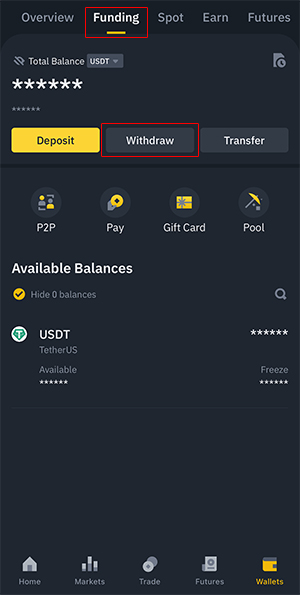
Search for "USDT" and click on it.
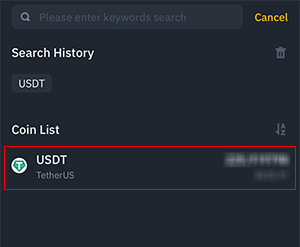
Choose "Send via Crypto Network".
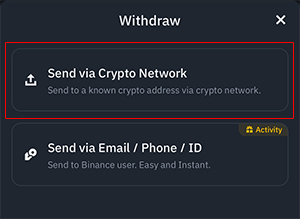
Enter receiver information.
You can find receiver information on the service page that you want to request.
- Enter wallet address
- Choose network "BNB Smart Chain (BEP20)"
- Enter the amount you want to send
- Click on "Withdraw" and follow the instructions on the screen.
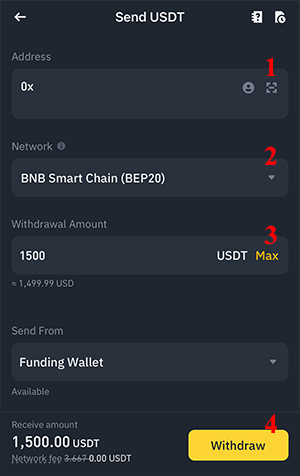
Sent successfully? Once you have sent your money successfully, copy the Payment Transaction ID and use it within the form of the service you want to request.